NEW FAMILY ENROLMENTS
To register & enrol:
Before enrolling, please carefully read our Family Handbook.
Click Register on the My Family Lounge Parent Sign-In (Right) to create an account.
Input your details to set up your account, you will receive an email to complete your registration.
Once this is complete you will be able to sign into your account. This can be accessed by My Family Lounge Parent Sign-In (Right) OR this website: https://www.qkenhanced.com.au/webui/Account/LogOn. Be sure to click PARENT SIGN IN.
Sign into your account, select “QK Enrol” in the top right hand corner.
On the “Enrolment Management” page, select “Add Child” located under the Child heading.
Complete all the mandatory fields on the enrolment form and select “Submit”.
ENROLMENT - IT IS IMPERATIVE THAT THESE DETAILS ARE CLEAR AND CORRECT.
Start by selecting the centre on the top left.
Please make sure to enter all guardian details and additional contacts. These contacts are registered to be approved for the signing in and out of your child.
We will also require you to upload your child’s immunisation certificate or any applicable Health Action Plans. To ensure your child’s health & safety, we recommend these are uploaded at the time of enrolment.
It is MANDATORY to upload anaphylaxis plans, asthma plans or any relevant court orders'.
As part of the enrolment process, complete the direct debit details. Fees are charged fortnightly for the two upcoming weeks. CLICK HERE TO CHECK OUR FEES
Please also complete the Child Profile Form.
Once all mandatory fields (*) are completed, you will be able to SUBMIT your enrolment form.
YOU CAN SAVE & EXIT AS YOU FILL THE FORM OUT, HOWEVER THE ENROLMENT FORM IS ONLY COMPLETE WHEN YOU PRESS SUBMIT.
Integrating the My Family Lounge
PHONE APP
Downloading the My Family Lounge APP Simply download the ‘My Family Lounge’ app from Google Play or your App Store.
The ‘My Family Lounge’ App can be downloaded from Google Play or App Store. Enter your email address and password, then you can start to request casual days or mark your child as absent when required.
What can I do with the app?
Access an online calendar where you can see live availability within our centre.
Book and Manage casual bookings for one or more children from a single log in
Record your child as ‘absent’ in advance for a permanent session
Cancel a ‘casual day’ where the session is no longer required. Casual bookings can be canceled 48 hours prior to the session without charge (this is only applicable for casual bookings).
Activate notification Alerts straight to your phone
Book vacation care days.
Your My Family Lounge log in details will travel with you for life as you move childcare services that use the My Family Lounge. You are able to log in anywhere, anytime as long as you have access to the internet. For a better understanding of how My Family Lounge works, please visit www.myfamilylounge.com.au
Booking FAQ’s
+I forgot my password
- Go to the My Family Lounge portal on our Home Page https://bronteactivitycentreoosh.com/parentslounge
- Enter your email and click “Sign In”
- You will be prompted to enter your password again. Click “Forgotten Password”
- Enter your email address, and click “Recover Account”
- An email will be sent prompting you rot rest your password.
+Why won’t the Enrolment form
save?
If the enrolment form won’t save, please ensure that all mandatory questions have been answered and mandatory forms are uploaded. Scroll through the document and any questions not answered will be highlighted in red with an explanation provided.
+How do I make Vacation
Care/pupil free day bookings?
Please complete these bookings through our casual booking calendar.
App
- Launch the App
- Open "Casual Booking" Calender
- Select Child's year group
- Select days you require
*Please note: Days that appear in RED on the calender are fully booked. Once a day is selected and booked it will appear PURPLE
Website
- On your Enrolment Management page, scroll down to “Casual Bookings”
- Click “Add Casual Booking”,
- Select Child, Service and Room from the drop-down list on the casual calendar page.
- Click on the days you wish to book, book your selected day
- Click “Save and Exit”
Vacation Care cancelations must occur at least 2 WEEKS before the start of Vacation Care otherwise, the full fee will apply.
+How do I make my
first Permanent booking?
- On the enrolment management page, scroll down to “Booking Request”
- Click “new request”.
- Complete the details
- Click “Save”
+How do I make a change to
the days I require
for permanent bookings?
- On the enrolment management page, scroll down to “Current bookings”
- Click on the “edit” button beside the most recent booking for each child and for each room you wish to change to make your requests there.
- Ensure that you request the correct date that you need the changes to start from.
- Click “Request”
+I am receiving a message
that I already have an
existing booking.
What should I do?
- On the enrolment management page, scroll down to “Current bookings”
- Click on the “edit” button beside the most recent booking for each child and for each “room” you wish to change to make your requests there.
- Ensure that you request the correct date that you need the changes to start from.
+What if I need my
bookings on a fortnightly
basis or similar?
If you need a special request (i.e. fortnightly bookings) you can include a note in the comments box when making your booking request. This will alert us to make the necessary adjustments.
+What happens after I make
my recurring booking request?
The BAC office will receive your request and make you an offer on your booking. When you receive the offer email, you will need to log in to your My Family Lounge account to accept/decline the booking – If you don't accept the booking, it does not exist in our system. Please note, these offers expire within a week.”
+How do I make casual bookings?
App
- Launch the App
- Open "Casual Booking" Calender
- Select Child's year group
- Select days you require
*Please note: Days that appear in RED on the calender are fully booked. Once a day is selected and booked it will appear PURPLEAPP
Website
- On your Enrolment Management page, scroll down to “Casual Bookings”
- Click “Add Casual Booking”
- Ensure the Child, Service and Room details are correct
- Click on the days you wish to book
- Click “Save Changes” Note- If the day is full you will not be able to book.
+How can I cancel a booking?
For Permanent bookings
- On your enrolment management, scroll down to “Current Bookings”
- Click on the “edit” button beside the most recent booking for each child and for each room you wish to change to make your requests there.
- Uncheck the days you would like to cancel
- At BAC we have a two-week cancelation policy. Cancellation of days will take two weeks to be implemented. These two weeks will be charged, despite the child attending. For example, I want to cancel Johnny’s Wednesday afternoon starting from 14th January. Therefore, I will make a cancellation request on the 1st January.
For Casual bookings
If you are not able to provide more than one full day’s notice, then casual bookings can be marked absent by you through the My Family Lounge app on your mobile phone. (same process as permanent booking absences above) You can also mark your child absent by logging in to your My Family Lounge account
- On the enrolment management scroll down to “Casual Bookings”
- Click on “Add casual booking”.
- Select the day
- Click “Absent”