BOOKING INFORMATION
Before booking at BAC you must be enroled. To see our Enrolments page CLICK HERE.
At BAC we use a booking software called My Family Lounge. We require for each family to set up their children's enrolment information. Additionally, here's a rundown of what this program enables you to do:
Enrol and manage your account details through the parent portal of My Family Lounge
Make booking inquiries and manage your bookings online
Mark your child as absent for a day from the app
Apply for casual bookings
have a calendar view of casual spots available each day
Update child information, such as allergies, asthma or other health information
HOW TO…
+PERMANENT BOOKINGS
ADD/CHANGE PERMANENT BOOKINGS
Please note: Permanent bookings CANNOT be made via the My Family Lounge App
- Log into your QK Account
- Scroll down to CURRENT BOOKINGS
- Click on EDIT on the relevant session (e.g. Care Type “BSC” or “ASC”)
- TICK or UNTICK required days
- Click on REQUEST
- A confirmation email will be sent to you within 48hrs
To CANCEL ALL bookings you must email the centre at team@bronteactivitycentreoosh.com
+CAUSAL BOOKINGS
Booking via QK Enrol
- On your Enrolment Management page, scroll down to “Casual Bookings”
- Click “Add Casual Booking”
- Ensure the Child, Service and Room details are correct
- Click on the days you wish to book
- Click “Save Changes” Note- If the day is full you will not be able to book.
Booking via My Family Loung App
- Open the app
- Select "Bookings"
- Select a session (e.g. BSC, ASC).
- On the calender, select the day/s you wish to book (please note: causal bookings can only be made up to two weeks in advance)
- Scroll down and select "Book Session"
+Holiday Adventures Bookings
Booking via QK Enrol
- On your Enrolment Management page, scroll down to “Casual Bookings”
- Click “Add Casual Booking”
- Ensure the Child, Service and Room details are correct
- Click on the days you wish to book
- Click “Save Changes” Note- If the day is full you will not be able to book.
Booking via My Family Loung App
- Open the app
- Select "Bookings"
- Select the "Vacation Care" session for the age group of your child (e.g K-2 or 3-6).
- On the calender, select the day/s you wish to book
- Scroll down and select "Book Session"